The Moodifier Server
A professional lighting control, power management, security and surveillance server for Raspberry Pi, Linux & Mac
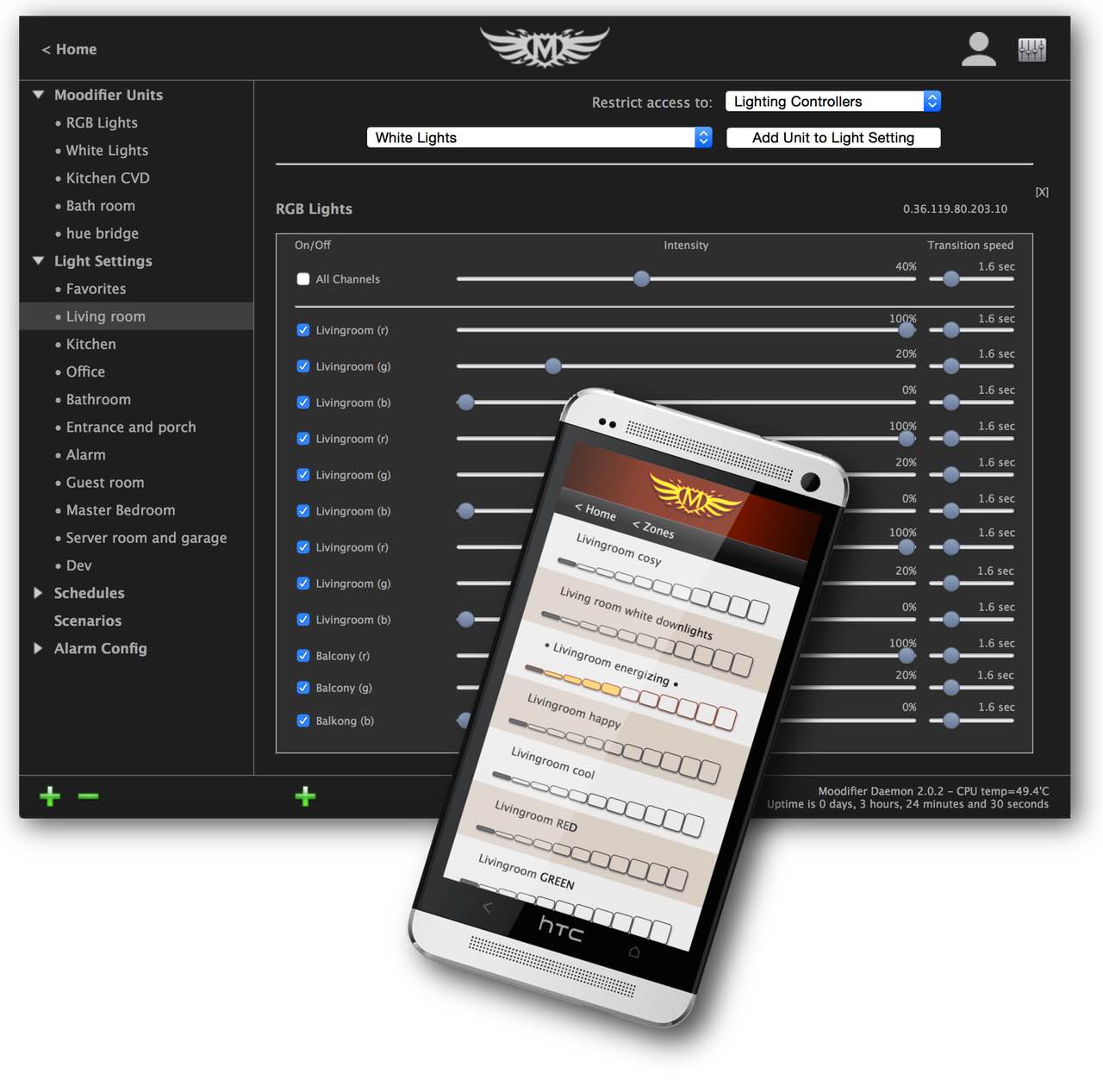
> Full Documentation
> Raspberry Pi installation guide
> Linux installation guide
> macOS installation guide
The Moodifier Server lets you schedule, automate and control your entire Moodifier and Philips hue lighting from any web browser on any device. It also lets you control relays, 0-10V and other high power equipment.> Raspberry Pi installation guide
> Linux installation guide
> macOS installation guide
With it´s innovative IP-camera integration it also provides sophisticated occupancy sensing, surveillance and burglar alarm functionality.
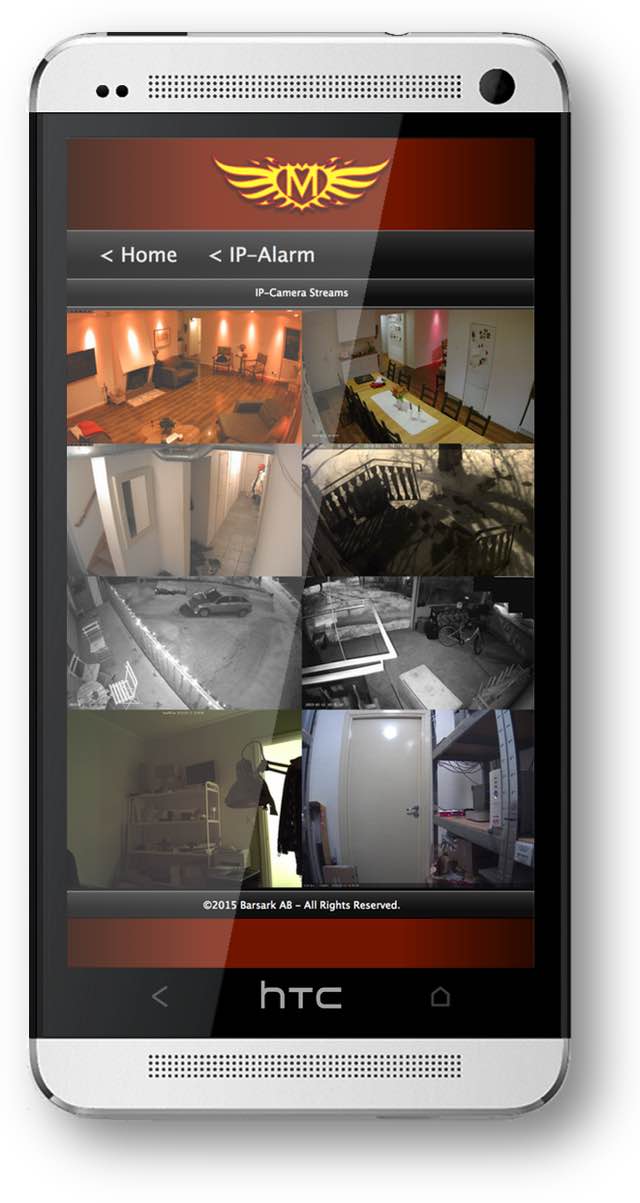 Main feautures
Main feautures
• Full Moodifier lighting control.
• Full configuration of Moodifier wall switches.
• Full Moodifier status reporting.
• Philips hue lighting control (ZigBee lighting control, via hue bridge).
• Full light scheduling by time of day, day of week, weekends, weekdays, sunrise and sunset.
• Scene based lighting control.
• Unlimited number of light scenes.
• Organisation of light scenes in zones.
• Timed light scene playlists through light scenarios.
• IP-alarm functionality with intrusion alert, email (& sms) notifications, IP-camera image capture, monitoring and video recording.
• IP-camera occupancy sensing automated lighting control integration.
• Import and export of light settings.
• User level based access management of light settings and zones.
• On/Off NO/NC channel relay control.
• Advanced automated lighting scenario management.
• Event and status reporting to external SCADA systems.
• HTTPS encrypted access security.
• Guaranteed privacy and integrity! No cloud services or subscriptions required.
Download the Moodifier Server Documentation.
A free 30-day trial can be activated upon installation.
If you have comments, feature requests or questions?
- Contact Barsark!


